Testing Can be a piece of cake, Try it…
What does a good test resume look like without “Microsoft Test Manager”? I recently browsed 15 resumes of testers and none of them revealed how well each can test. One of the most rated interview question by a poll is “What’s your favorite bug?” Can you answer this?
Testing has always been one of the most sensitive area by any team and with this tool it adds smoothness and a fine finishing to any application developed.
For testers, there are many new features in Visual Studio 2010. You can now plan your testing effort. This includes creating test plans, test suites, test configurations, and test cases with individual test steps using the new application for testers called Microsoft Test Manager.
As a tester, you benefit from being able to gather diagnostic information when you run tests and automatically add this information to a bug. You can collect details of the actions that are performed when you run a manual test case. These details can be used the next time to fast forward manual testing.
You can use build agents with Team Foundation Server, or as part of the workflow capability for Visual Studio Lab Management . Lab agents are only used with Visual Studio Lab Management.
You can now be more productive throughout your testing lifecycle of planning, testing and tracking your progress. These testing tools are integrated with Team Foundation Server, which lets you define your testing based on the same team projects that other areas of your organization are using.You create a test plan and add any test suites, test cases, or configurations that you need.
Following are some of the testing tasks which you could easily attain using this tool
| Defining your testing effort |
| Create and run manual tests |
| Record manual test steps for playback |
| Automated UI testing |
| Collect diagnostic data or impact your system when testing and easily add collected data to a bug |
| Finding tests to rerun based on code changes |
| View reports to help you track your testing progress |
| Run unit tests using a 64-bit process |
| Test application performance and stress |
Its visual representation of results does makes complicated things looks pretty straight forward.
In this blog i would be demonstrating on how to add UI Controls and Validation Code Using the Coded UI Test Builder.
Step 1: In Solution Explorer, open a coded UI test source file from a test project in your solution. The file name is CodedUITest1.cs). This is the same as the test name.
Step 2: To start the Coded UI Test Builder, right-click in the CodedUITestMethod1() method, select the Generate Code for Coded UI Test command. In the shortcut menu, select the Use Coded UI Test Builder command
Step 3: Start your application under test and navigate to the UI control that you want to add.
Step 4: Drag the crosshairs button in the Coded UI Test Builder to the UI control in your application that you want to test. When the box outlines your control, release the mouse. The control class code is immediately created in the UIMap.Designer.cs file.
The properties for this control are now listed in the Coded UI Test Builder - Add Assertions dialog box. To see the UI controls in the map, click the arrow (<<) to expand the view for the UI control map. To find a parent, sibling, or child control, you can click on the map and use the arrow keys to move around the list of controls.
Step 5: Close the Coded UI Test Builder or go to the next procedure to add validation assertions.
After you add a UI control for the application under test to the UI map in your coded UI test, then you can use the Coded UI Test Builder to create a validation method to validate properties of the added UI control.
Step 1: In Solution Explorer, open a coded UI test source file from a test project in your solution.
Step 2: To start the Coded UI Test Builder, right-click in the CodedUITestMethod1() method, select the Generate Code for Coded UI Test command. In the shortcut menu, select the Use Coded UI Test Builder command
Step 3: Start your application under test and navigate to the UI control that you want to add
Step 4: To add a UI control to the UI map, drag the crosshairs to the UI control in your application that you want to test. When the box outlines your control, release the mouse
Step 5: Click the Add control to UI Control Map button in the toolbar to add this control to the UI map.
Step 6: Right-click the property that you want to verify, and then right-click and select the Add Assertion command
Step 7:Select the Comparator for your assertion AreEqual
Step 8: Type the value for your assertion in Comparison Value and click OK to add it
Step 9: When you have added all your assertions for your test, close the Coded UI Test Builder - Add Assertions dialog box.
Step 10:To generate the code for your assertions and add the control to the UI map, click the Generate Code icon.
Step 11: Type a name for your coded UI test method in Method Name, then click Generate
Step 12: To run the test, right-click in the test method, and then click Run Tests.
Mission accomplished…
There are several msdn blogs providing you baby steps to use this tool to its optimum capacity. i could recommend couple of them
http://blogs.msdn.com/b/jasonz/archive/2009/05/26/vs2010-tutorial-testing-tutorial-step-2.aspx
http://social.msdn.microsoft.com/Forums/en/vsautotest/threads
Happy Testing!!!





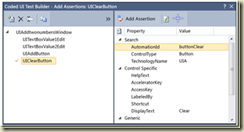



Comments
Post a Comment